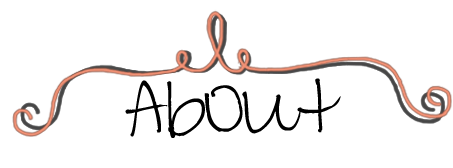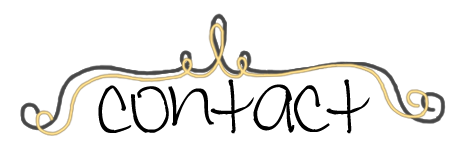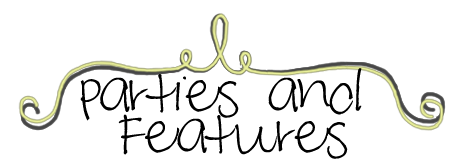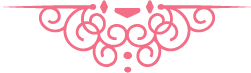Content organization is something you want to start thinking about early on in your blogging journey. The sooner you start, the easier it is to maintain, the more likely you are to get started and keep it going. No one wants to organize 100+ posts worth of content in one shot; ok maybe some people who love to organize (I started when I had about 40 posts because that's when I started to have enough stuff to organize into categories). If you want to just dab your toes in it to start, I recommend a Project Gallery type of page. You don't need to categorize yet, but all your projects are in one place and easy to navigate. But after a while, you'll want to start separating your content a bit more.
If you are on Wordpress, you're very lucky to have Categories and Labels. Oh how my organizer self would love that! But alas, I'm still on Blogger, so it's all one jumbled thing: Labels.
The way I use labels is I have category labels (craft, DIY, org, tips, blogging, personnal, and the like), sub-category labels(season/holiday craft, sewing, office org, kitchen org, food tips, tech tips, etc), material labels (paper crafts, wood crafts, paint crafts, etc), room labels (kitchen, bedroom, bathroom), and I think that's pretty much it for now. If at some point I see that there are a few posts that have something in common, I can easily just add a label to group them together.
Having them organized, or knowing how you want to organize them, is one part, the first line of defense if you will. The other part is knowing how to display that. I'm doing a navigation bar in the header section of the blog for sure, separate from the pages navigation. I'm probably gonna scatter some other organization in the sidebar and footer, but I haven't quite decided what will be where yet. One step at a time!
Blogger also provides a couple ways to display your organized content, Archives that organizes by date, and Labels that simply displays all your labels. That's probably what I'm going to use in the sidebar and/or footer. But honestly, not many people search with labels, which I'm not surprised, it can really be overwhelming!
Which is why I want to use the header navigation efficiently as the main way for readers to browse my content.
You can display whichever categories you want in the navigation bar, but personally less is more and I want it to be concise. I thought the best way to do it would be to have the big categories displayed outright, which then leads to the sub categories (either a drop-down menu or on the page that is linked). If I put the sub categories up there, then I think there would be too many and it would just be overwhelming; again personal preference, as I really love hierarchical categories (categories within categories, and so on...), it just makes sense in my mind.
But I'd prefer not to rearrange my whole hierarchy of categories and sub-categories every few months. This has been rather hard for me, coming up with categories that are broad enough, but also distinct and intuitive enough that someone else would be able to find what they are looking for.
I haven't yet decided if I'm just doing one single page (like the project gallery), and then those links in the navigation would be anchors to sections on that one page, or different pages for the main categories and then anchor links to the sub-categories sections. I just don't have too much content, but I'd like to plan for the future at the same time. Decisions, decisions.
Here's where I'm at so far: 3 main categories, with their sub-categories in parentheses:
1. Craft and DIY (seasonal and holiday crafts individually or together, sewing, crochetting, decor, wall art, built it)
2. Homemaking (organization, cleaning, recipes, tips for the home, green living, thoughts in general)
3. Technology (tips, blogging, apps, social media, etc)
Here's where I go back and forth. Do I split the main categories more? Crafts could be one, DIY an other, it's just hard sometimes to seperate the 2 (like my sunburst mirror, is it a craft or a DIY? it's definetely decor though). Basically, to me Crafts and DIY, covers everything handcrafted.
Then there's Green Living that could be an indivudual category, but I also think it fits well with the homemaking global category. This is more things you DO to make a home, rather than MAKE, you know? But there could be some overlap, say if I make reusable ziplock bags, which is sewing and green living, but I think that's ok, too. It's just because of my green series I did in October, I have a lot of green posts! Though they are mostly round-ups.
The Technology category is basically a main category because I didn't think it fits anywhere else, but it's still something that I like to cover, just not as heavy as the other categories. Technology just englobes everything we do, not just homemaking, hence why it's its own category.
I dunno. Some I'd like to take out of sub categories and make main categories, but they ARE sub-categories, and then if I make THEM main categories the other sub categories will feel unloved :( lol Am I putting too much thought into this? Probably...
TBC...
Continue Reading...
If you are on Wordpress, you're very lucky to have Categories and Labels. Oh how my organizer self would love that! But alas, I'm still on Blogger, so it's all one jumbled thing: Labels.
The way I use labels is I have category labels (craft, DIY, org, tips, blogging, personnal, and the like), sub-category labels(season/holiday craft, sewing, office org, kitchen org, food tips, tech tips, etc), material labels (paper crafts, wood crafts, paint crafts, etc), room labels (kitchen, bedroom, bathroom), and I think that's pretty much it for now. If at some point I see that there are a few posts that have something in common, I can easily just add a label to group them together.
Having them organized, or knowing how you want to organize them, is one part, the first line of defense if you will. The other part is knowing how to display that. I'm doing a navigation bar in the header section of the blog for sure, separate from the pages navigation. I'm probably gonna scatter some other organization in the sidebar and footer, but I haven't quite decided what will be where yet. One step at a time!
Blogger also provides a couple ways to display your organized content, Archives that organizes by date, and Labels that simply displays all your labels. That's probably what I'm going to use in the sidebar and/or footer. But honestly, not many people search with labels, which I'm not surprised, it can really be overwhelming!
Which is why I want to use the header navigation efficiently as the main way for readers to browse my content.
You can display whichever categories you want in the navigation bar, but personally less is more and I want it to be concise. I thought the best way to do it would be to have the big categories displayed outright, which then leads to the sub categories (either a drop-down menu or on the page that is linked). If I put the sub categories up there, then I think there would be too many and it would just be overwhelming; again personal preference, as I really love hierarchical categories (categories within categories, and so on...), it just makes sense in my mind.
But I'd prefer not to rearrange my whole hierarchy of categories and sub-categories every few months. This has been rather hard for me, coming up with categories that are broad enough, but also distinct and intuitive enough that someone else would be able to find what they are looking for.
I haven't yet decided if I'm just doing one single page (like the project gallery), and then those links in the navigation would be anchors to sections on that one page, or different pages for the main categories and then anchor links to the sub-categories sections. I just don't have too much content, but I'd like to plan for the future at the same time. Decisions, decisions.
Here's where I'm at so far: 3 main categories, with their sub-categories in parentheses:
1. Craft and DIY (seasonal and holiday crafts individually or together, sewing, crochetting, decor, wall art, built it)
2. Homemaking (organization, cleaning, recipes, tips for the home, green living, thoughts in general)
3. Technology (tips, blogging, apps, social media, etc)
Here's where I go back and forth. Do I split the main categories more? Crafts could be one, DIY an other, it's just hard sometimes to seperate the 2 (like my sunburst mirror, is it a craft or a DIY? it's definetely decor though). Basically, to me Crafts and DIY, covers everything handcrafted.
Then there's Green Living that could be an indivudual category, but I also think it fits well with the homemaking global category. This is more things you DO to make a home, rather than MAKE, you know? But there could be some overlap, say if I make reusable ziplock bags, which is sewing and green living, but I think that's ok, too. It's just because of my green series I did in October, I have a lot of green posts! Though they are mostly round-ups.
The Technology category is basically a main category because I didn't think it fits anywhere else, but it's still something that I like to cover, just not as heavy as the other categories. Technology just englobes everything we do, not just homemaking, hence why it's its own category.
I dunno. Some I'd like to take out of sub categories and make main categories, but they ARE sub-categories, and then if I make THEM main categories the other sub categories will feel unloved :( lol Am I putting too much thought into this? Probably...
TBC...